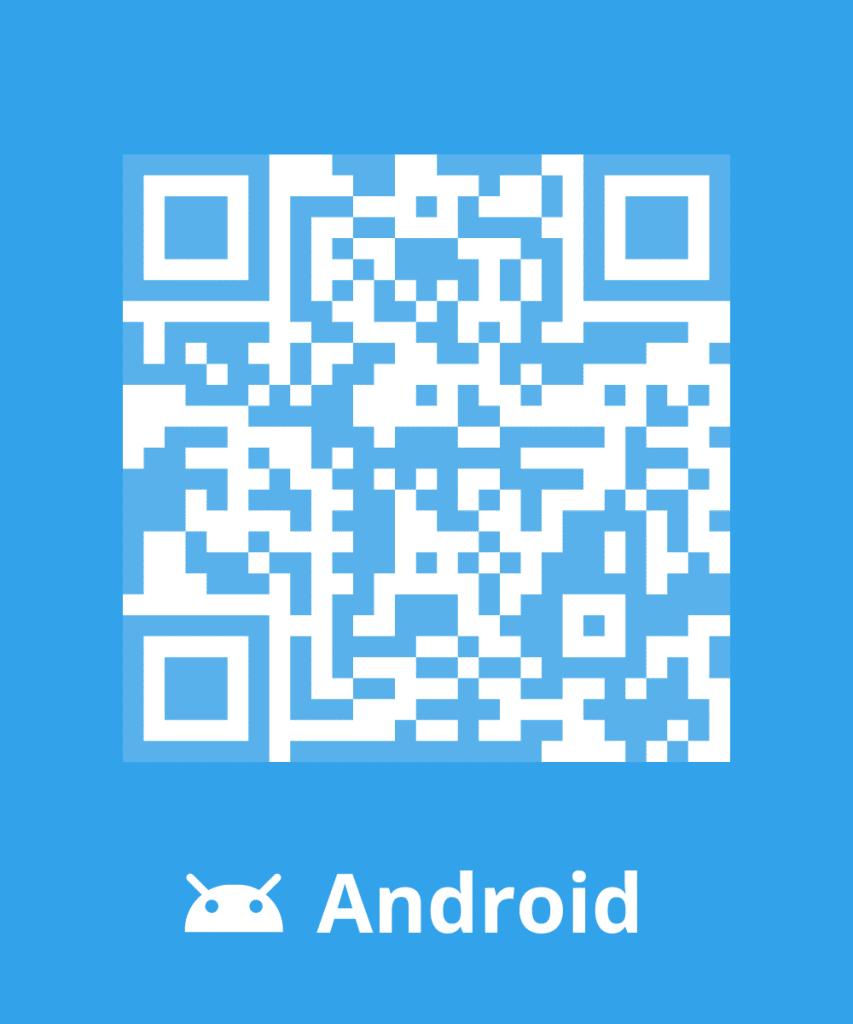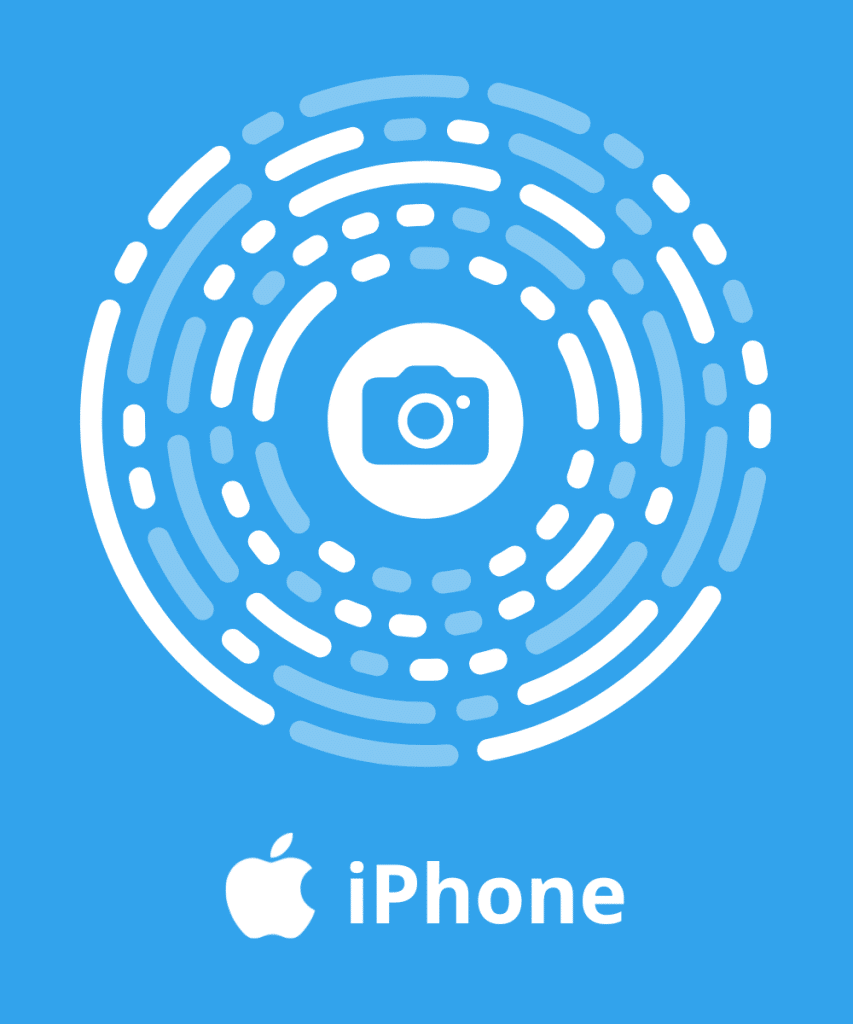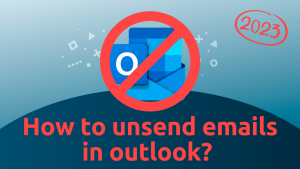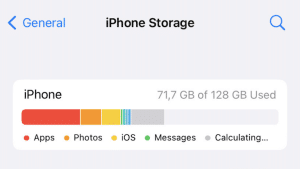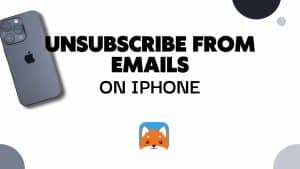In this guide, we’ll walk you through the simple steps to block emails or senders on AOL Mail. Follow these instructions to keep your inbox free from unwanted messages.
We also recommend you to read our ultimate guide to learn to block emails on Gmail, Yahoo, Outlook..: How to block emails?
Block Emails on AOL (Web Browser)
- Access AOL Mail: Go to www.mail.aol.com in your web browser.
- Open Inbox: Click on “Inbox” to access your emails.
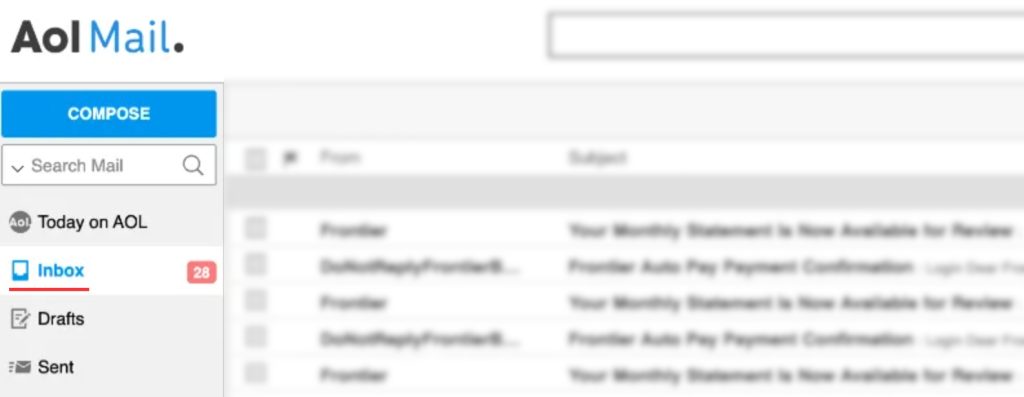
- Choose Email: Select the unwanted email from the sender you want to block.
- Click More Options: Click the three dots icon for more options.
- Block Sender: Choose “Block Senders” from the menu.
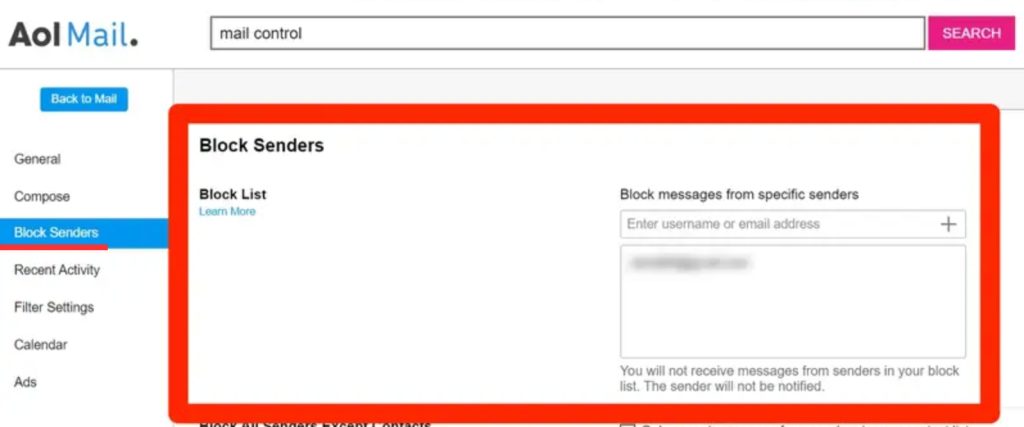
- Enter username or email address of the sender you want to block.
- Confirm: Confirm by clicking “OK” to block the sender.
That’s it! The sender is now blocked on AOL Mail.
Unblock an Email on AOL
- Sign in to your AOL account.
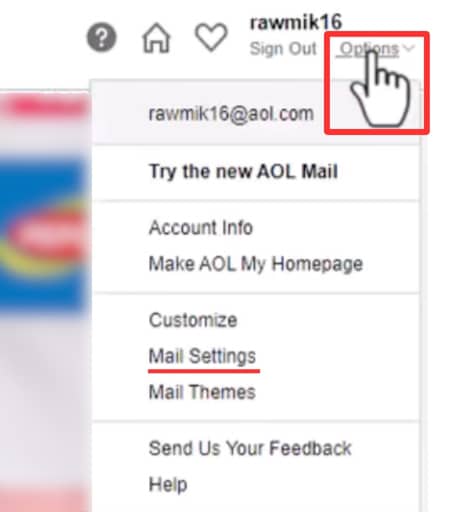
- Click the top-right option icon and select “Mail Settings.”
- Within settings, choose “Filter Settings.”
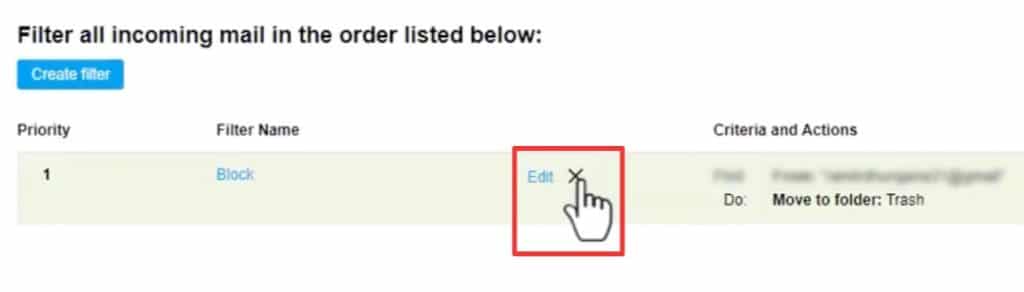
- Find the block filter and delete it to unblock emails and users.
Congratulations you have removed the email address from your block list!
Block Emails Quickly on AOL with Cleanfox 💡
Block and Delete Email in Cleanfox
There’s no doubt that Cleanfox is one of the fastest solution for blocking an email address.
To block an email in Cleanfox:
- Install Cleanfox and connect your inbox to the application.
- In “Newsletters” tab choose between “List” and “Card” view.
The “List” view gives you an overview of all your emails. In “Card view” you see emails one after the other, which can make cleaning up easier.
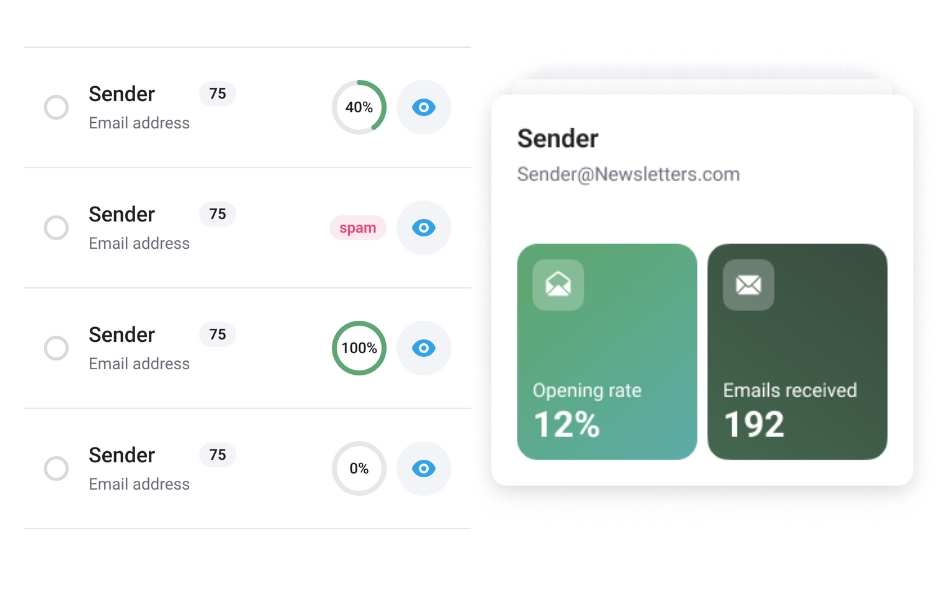
- In “Card” view, swipe left to block and delete emails from a sender.
- In “List” view, click on the red button (on the left) to block and delete emails from a sender.
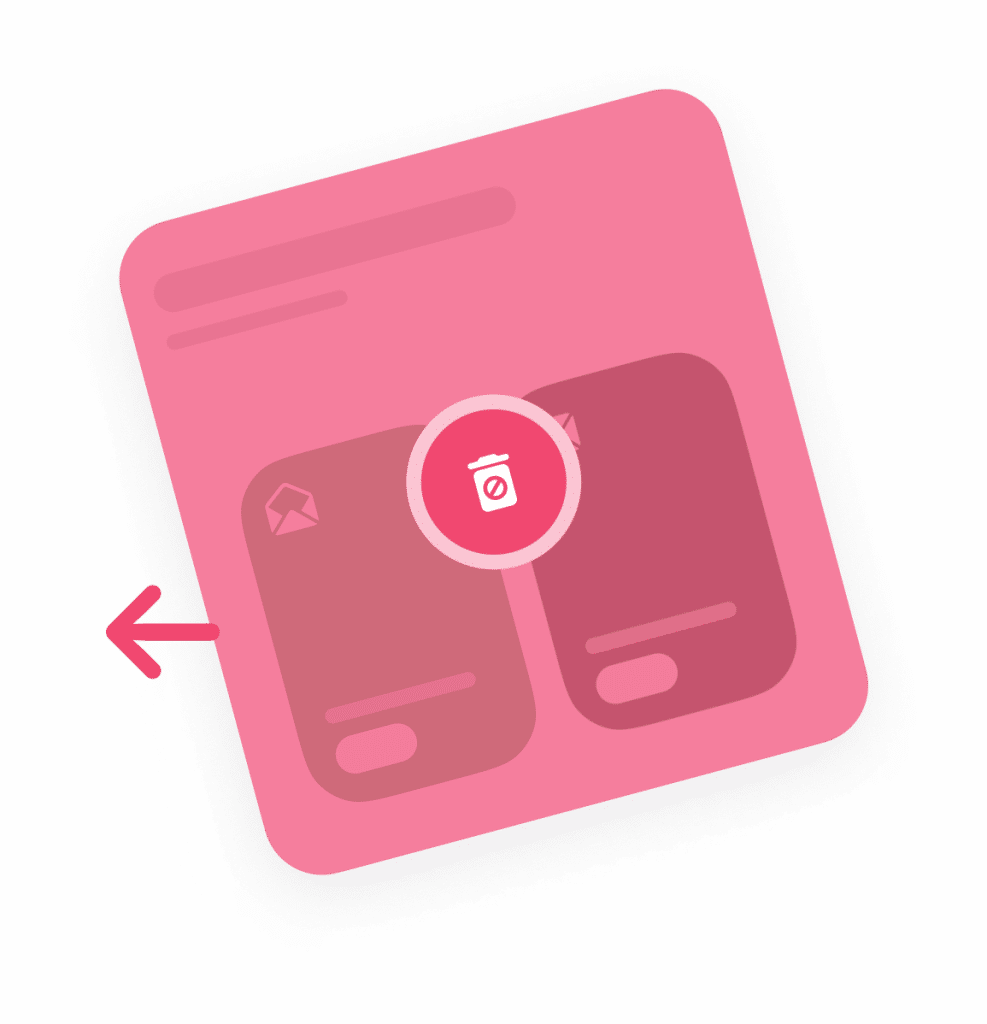
In most cases, email blocking is 2 to 3 times faster using Cleanfox than manual blocking.
Unblock an Email address with Cleanfox
Cleanfox enables you to reverse any action including blocking an email address. To Unblock an email with Cleanfox follow these instructions:
- Open Cleanfox on your mobile device.
- Tap on “Reverse action” in the top right corner.
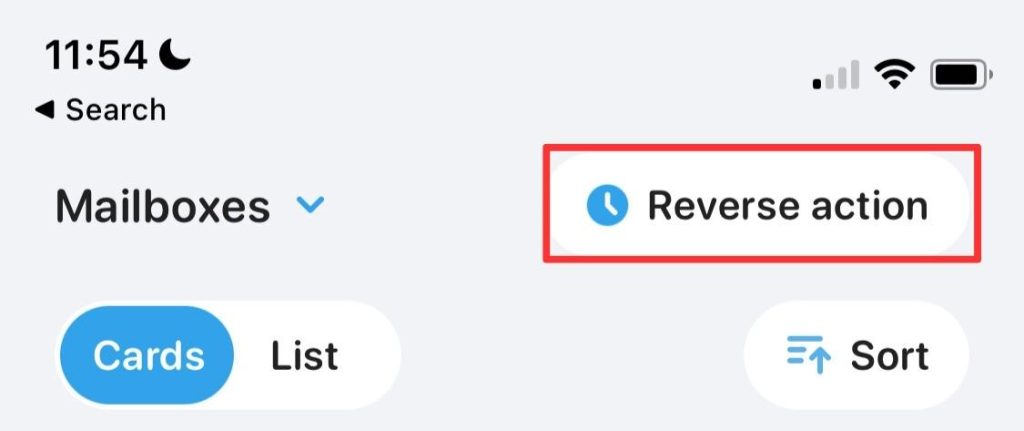
- Tap on “Automatically deleted” tab to only show blocked emails.
- Select the Email address you want to unblock by ticking the box next to it.
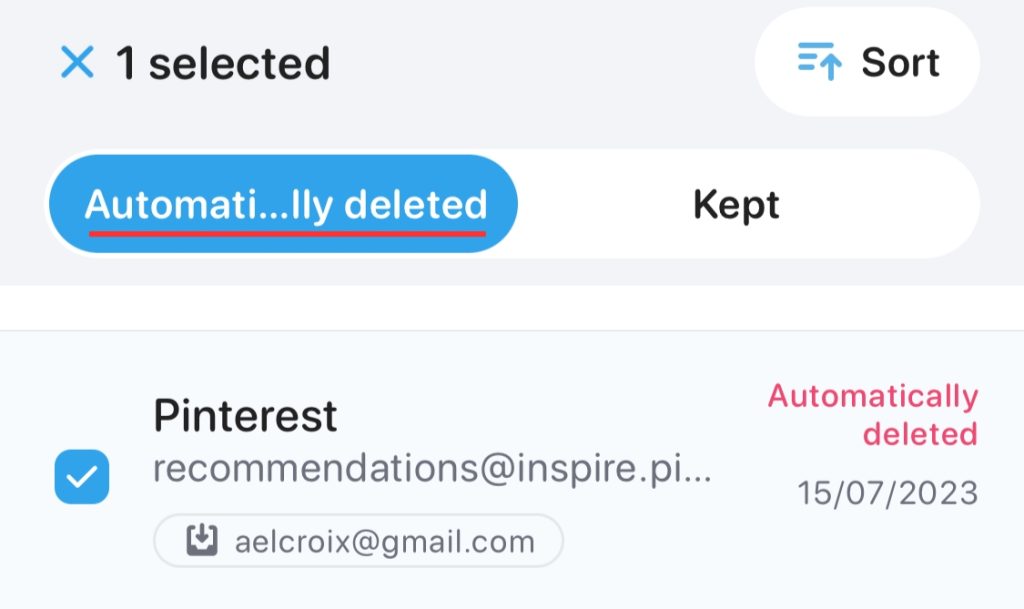
- Tap on “Cancel action” to unblock the email.
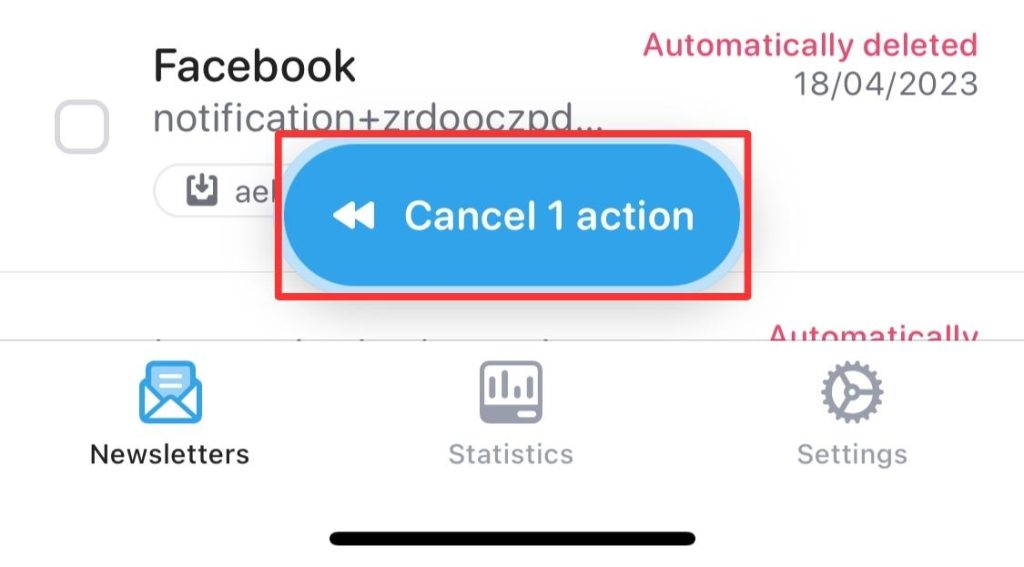
Congratulations you have now removed the email blocked addresses. If you want to learn more about Cleanfox, read our blog post Ho
FAQs – How to Block Emails on AOL?
Click on options (top right corner) > Mail settings > Filter settings
You will find your blocked adresses list.
Unfortunately AOL mobile app do not enable you to block an email sender.
Alternatively you can use an app like Cleanfox to easily block an email address.
If you wish to block email from your iPhone mail app:
– Swipe left on the email you want to block > tap “More” > Tap on “Block Sender”.
Everything is explained on our complete guide on How to block email on iPhone.
To block emails containing specific words on AOL:
Click on options (top right corner) > Click on “Mail settings” > Go to Filter settings tab > Create a filter > Then type the words you want to be blocked.
Don’t forget to save your filter.