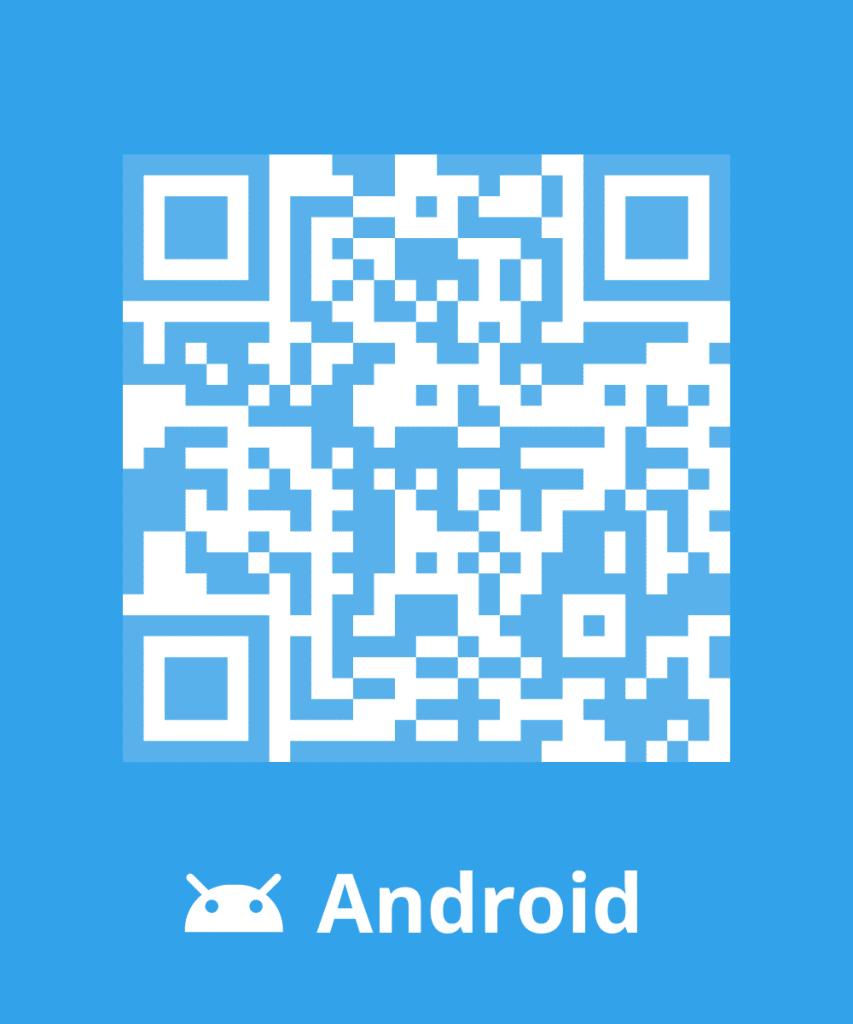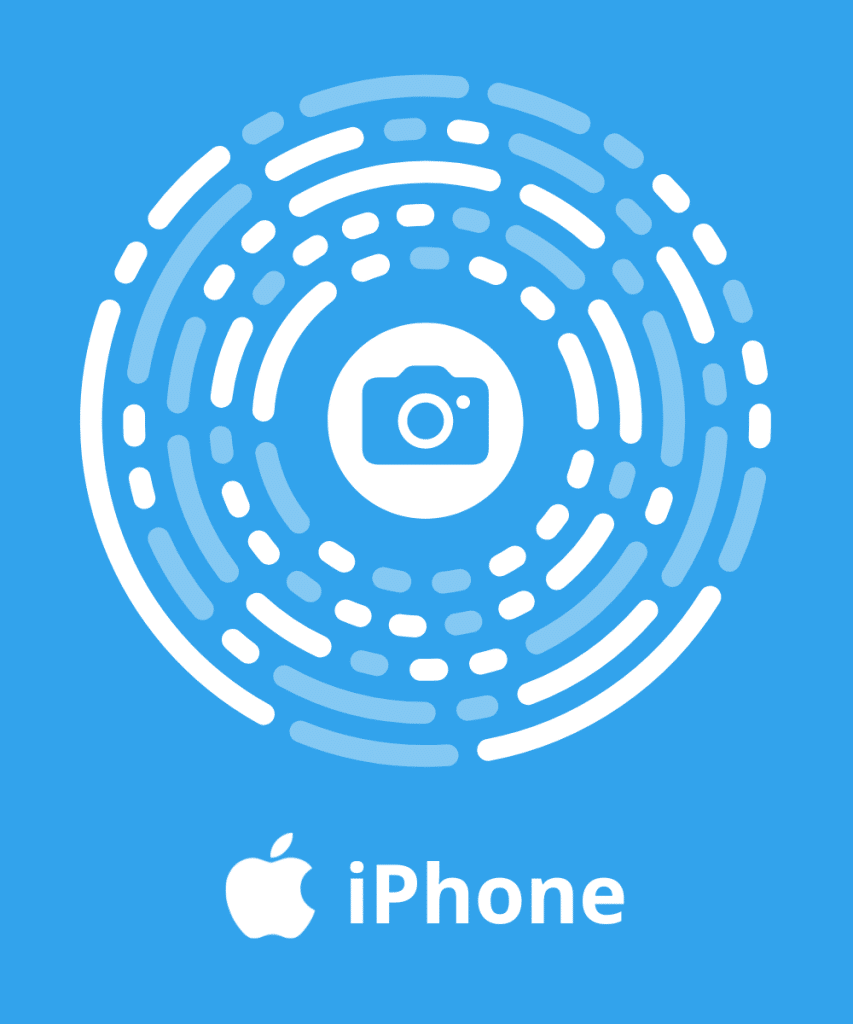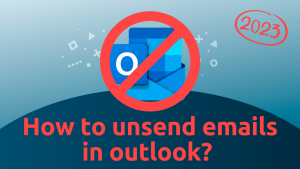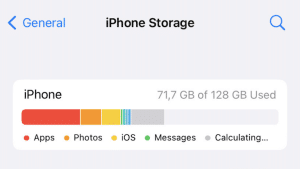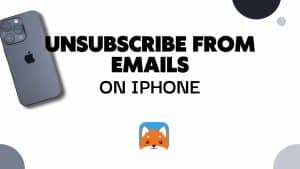Today we’re going to show you everything you need to know about Hotmail.
Register, Login, Set up your account … Hotmail is a very simple and convenient tool once you get familiar with it.
From features to tips and tricks, we’ll answer all your questions about Hotmail.
With this article, you will finally be able to use Hotmail and even become an expert in it.
What is Hotmail?
Hotmail is a free e-mail service provided to Internet users which works with your PC and your iMac.
Linked to Windows, Hotmail allows you to create a virtual mailbox called “Windows Live ID”.
You just need username and password, and you can access to Microsoft products: Hotmail, Skype, OneDrive, Xbox Live or Outlook.Com and much more…

How does it work?
Through an inbox with unread emails at the top of the list, you can receive emails instantly.
Hotmail is also equipped with a mail archiving and filing system.

With more than 400 million people, Hotmail has attracted the attention of users because of its exceptional offer in the communication industry.
Did you know: When it was created, the directors were looking for a name ending in “mail”. They ended up choosing the term HoTMaiL, using the consonants of the HTML acronym
Features of Hotmail
Fast email service
Hotmail’s first goal was to accelerate paperless communication to the entire world with live chat. Once commonly known as MSN Messenger, many users used it every day to chat with family and friends.
Today known as Windows Live Messenger, the service still exists. It is accessible from your Hotmail / Outlook.com mailbox. The transfer of messages, files, documents is done very quickly.
Microsoft’s support
Acquired by Microsoft in 1997, Hotmail was able to take advantage of its main features.
Starting with Microsoft Office in the email you can use and edit or review your documents.
Personal folders
One of the best features offered by Hotmail is the personal folder feature, which allows you to create folders based on your needs and preferences. This way, each email can be sorted into its own folder for easy access.
Filing is totally different for different people. For example, you can choose a classification by person, by gender or by date.
In addition, this feature saves time and effort in sorting or retrieving emails for later use.
Social links
With Hotmail, you can easily synchronize your different social media accounts (Facebook, LinkedIn…)
This could then be beneficial for contact management, managing important events and more.
Customization
You are free to personalize your mailbox by changing colors, or by including images and effects. It is very convenient because it can be consulted online thanks to a login (email address) and a password (that you define beforehand when you create your account).
From Hotmail to Outlook
Jack Smith came up with the idea for this webmail back in the ’90s.
Resold a few years later to Microsoft, Hotmail then joined the MSN Internet services branch.
In full competition with other similar interfaces, its storage capacity, initially 1 GB in 2004, then 5 GB, now reaches 25 GB.

It is only in 2012 that it is renamed Outlook.com after a few updates with the new Windows operating systems.
How to sign up with Hotmail ?
Since Hotmail became Outlook.com, it has become less obvious to create an account. In fact, if you already have an internet address @hotmail.fr, @hotmail.com or @msn.com, you’ll be automatically redirected to the address login.live.com, in other words, the one that leads to the new Outlook version of the Hotmail mailbox.
Do you want to know how you create a Hotmail/ Outlook account? Well, here are a few simple steps that will get you to this amazing mailing service.
- You will have to go to outlook.com.
- The next thing you will have to do is to click the “Create a free account” button at the bottom that will lead you to the signup page.
- When you get a new email address, and you will then have the choice of your domain name, namely @outlook.com, @hotmail.com.

- You will have to enter an Email Id and Password that would from then onwards be used to access the Hotmail. Microsoft will then ask you for getting the promotional emails or not? You will choose if you wish to see Microsoft’s promotion over emails or not.

- Microsoft will then ask for a few important details like Name, date of birth, gender, phone number in case you forget your password, place of residence… Of course, Hotmail has guaranteed the protection of your data
- Then, Microsoft will probably ask you to confirm that you’re not a robot by entering the characters you see.

- After you have entered the details you will be required to click and confirm your application which will be the last step to get the Hotmail account.
- Click and confirm. Verification will be sent to you through text or email which will ensure that your account is created and is in safe hands.
How to login with Hotmail?
Procedures that allow you to connect your Hotmail account are the same with Outlook. But it might be different if you want to login with your computer or directly with your phone.
Login with your Desktop
In your Web browser, you can go to www.hotmail.com. Your browser automatically redirects to the Hotmail sign-in page, which is the screen you use to sign into all of Microsoft’s applications. Then you’ll have to follow these steps:
- Fill in your identifier (email address, Skype name or telephone number)
- Click on the “Next” button where you will then be asked for your password.
- If you wish to maintain the connection, you can check the relevant box and then click on the “Connect” button.

Login with your phone
If you want, you can have access to Hotmail from your phone. So, you can manage your emails and attachments easily and access contact lists and calendars with a single swipe of your digits. It might not support all email providers but could work well with Exchange, Outlook.com, Yahoo Mail, Gmail, iCloud, and Office 365 email accounts.
If you’re using Android or an Apple device, make sure that you already installed the “Microsoft Outlook” application. If not, you can download it for free from Google Play or the Apple Store.
How do I set up Outlook from my phone?
Windows gives you the possibility to use Outlook.com from your mobile phone thanks to the “Microsoft Outlook” application.
Whether you are on Android or iPhone, you can configure your phone to access your Outlook account.
For a Windows phone, you need to click Settings on the left-hand side of the home page and then Mail & Account before adding your account. If you are using Windows Phones 8, you will need to press Outlook or Windows Live if you have Windows 7. Finally, you enter your Outlook address, your password to log in.
For iPhone, or other Apple devices, you will need to click on settings, then mail, contact, calendar to add your account. Finally, select Outlook.com and then click on save. (Microsoft Outlook – Email and calendar in the App Store)
For Android devices, you need to download the application to enter your Outlook address and password and then click next.

Frequently asked questions
Did you forget your password with Hotmail ?
To access your mailbox and associated services, you must enter your email address and password.
If you have forgotten it. Don’t worry.
Just click on the “Forgot password” link on the login page and follow the step-by-step instructions to reset your password.
You can also find the “Help Center” page which contains useful information.
How I can recover my Hotmail Account ?
When you want to recover your Hotmail account, you can click on the “Forgot password” link and Outlook.com will redirect you to a page where you will find a series of options to recover your security code.
You will then get a page with many options to verify your identity:
- You can send an email to the recovery address email
- Text or call a number You will have clues to verify that you have access to the email and number.

So, you will have to check the correct box each time while clicking on the “Next” button.
What if connection fails?
If you still do not recover your account, even after verifying your identity or retrieving your password.
You can click on “I don’t have any of these” after clicking on “Forgot password”.
You will then need to complete the Microsoft page to recover your account.

How I can find a good password?
Anyone can reset or change his or her Hotmail password. We wrote an article about How to change a Windows Live Hotmail password?
For security reasons, be sure to choose a password with at least eight characters, one number, one lowercase letter, and one uppercase letter.
How can I maintain the connection?
Check the “Keep me signed in” box if you do not want to have fill in your address and password the next time you visit the site.
The information will be saved, so you won’t have to waste time entering your login information next time you log in (or if you tend to forget your password).

Our tips: If you’re using a computer that is not yours or if you’re using a public computer. We recommend that you do not pre-register your username and password as the next person to log in to Outlook will be directed directly to your account with your login details.
How I can delete my Hotmail account ?
If you do want to delete your Microsoft Account, follow the steps below:
- Go to account.microsoft.com and enter your login credentials.
- Click on the Security tab at the top of the page.
- Go to More Security Options > Explore.
- Scroll down and click on Close My Account.
- Work through the various on-screen confirmations.
For 60 days after you complete the process, you can log back into your account using the same credentials to reactivate it.
Why create a Hotmail signature?
As you interact with other professionals, one thing you do is communicate your professional identity in business cards. Things are different in the digital world. Windows Live Hotmail provides space for that purpose at the bottom of every email you send. You can read our article How to create a Hotmail signature?

How to delete undesirable mails with Hotmail?
It is important to clean your Hotmail/Outlook email regularly. This makes it possible to gain in efficiency and productivity, by having important emails directly in front of you.
Cleaning your mailbox also saves time and makes your personal data more secure.
To manually clean your Hotmail mailbox by following the steps below:
If you have a computer,
- Select the message you wish to delete
- Click on delete above the reading pane
- Repeat this operation for all the messages you wish to delete

Or a mobile device:
1. Press and hold the message to select it
2. Choose the Select button at the top of the screen
3. Click on the trash can icon to delete the selected email
Once deleted, the message will be automatically moved to the deleted elements folder. Thus, you must go to the said folder to permanently delete the message. Afterwards, select it and click on the x tab, then on the Delete option
You can also stop incoming emails in a single click with Cleanfox. This free and easy-to-use software helps you get rid of unwanted emails, old and obsolete emails, as well as newsletters that you don’t even read.
How to stop receiving spams in your Hotmail mailbox?
Spam is an advertising email sent by a professional or an individual to people who have not given their prior consent.
The level of filter protection for undesirable emails on Outlook is set on “No automatic filter” by default.
You should review your level of protection in order to receive less spams.
- Click on Home > Parameter > View all Outlook settings
Figure 14: View Outlook Settings
- Select Email > Junk email > Filters

- Choose the desired level of protection between the available options:
- Only trust email addresses in my Safe senders and domains list and Safe mailing lists
- Trust email from my contacts
- You can add Blocked senders and domains (mails to move the Junk Email folder)and Safe senders and domains (mails that don’t move to the Junk Email folder).
Messages that you do not wish to receive will automatically be redirected to the spam folder.
If you want to permanently delete them, without having to consult them first:
1. Go to the “Undesirable emails
2. On the Options tab, select permanently “Delete” the suspicious email instead of sending it to the undesirable emails folder.
You can also use Cleanfox if you want to delete spam and unsubscribe from newsletters in record time.
How to block an address?
You receive an e-mail from a person, and you do not want him to contact you again. We explain how to solve this problem.
- Click on Home > Parameter > View all Outlook settings
- Select Email > Junk email > Filters
- Add Blocked senders and domains (mails to move the Junk Email folder)and Safe senders and domains (mails that don’t move to the Junk Email folder).
How I can increase the security of my Hotmail account?
Setting up your mailbox enables you to consult and manage all your emails in a single place.
This also helps you in increasing the security of your personal data. Additionally, you have the possibility to link your Windows Live or Hotmail accounts to Outlook. To do so, you must first configure the Microsoft Outlook Connector.
1. Run Outlook
2. A Microsoft Office Outlook Connector window opens
3. Type in your email address and associated password
4. Enter the name that will be displayed in your messages
5. Tick the “Save password” box and click on OK
6. The new account has already been added to Outlook
7. Click on OK and restart Outlook.
You can also set up alternate email addresses to send messages. You can create up to 15 aliases for your address and collect your messages from your different POP accounts.
How to respond to requests for read receipt?
Generate a read receipt when you send a message from a Hotmail account to receive a notification once the recipient has opened the message.
You can tell Outlook what action to take on email when the sender sends you a request for a read receipt with these steps.
- Click on Home > Parameter > View all Outlook settings
- Choose Email in the left pane.
- Scroll down to the Message handling section.
- Choose a selection under Choose how to respond to requests for a read receipt.

Conclusion
Now you have everything you need to know to get started with Hotmail.
Many consider newsletters to be undesirable emails, especially when they do not remember subscribing or unsubscribing.
To receive as few newsletters as possible, it is advisable not to follow up on the forms that appear on the screen when you visit websites.
If you have subscribed to irrelevant newsletters, unsubscribe using Cleanfox.
This free software allows you to delete spam and unsubscribe from newsletters in record time. Simply associate it with your Hotmail mailbox.