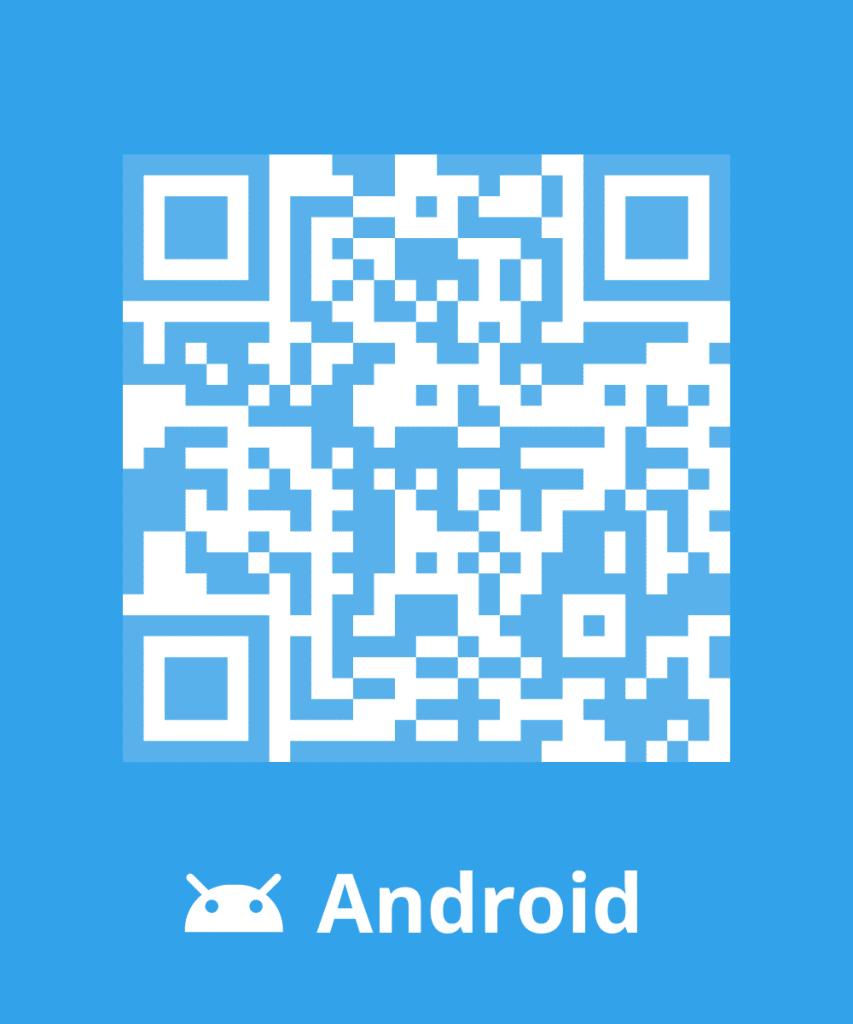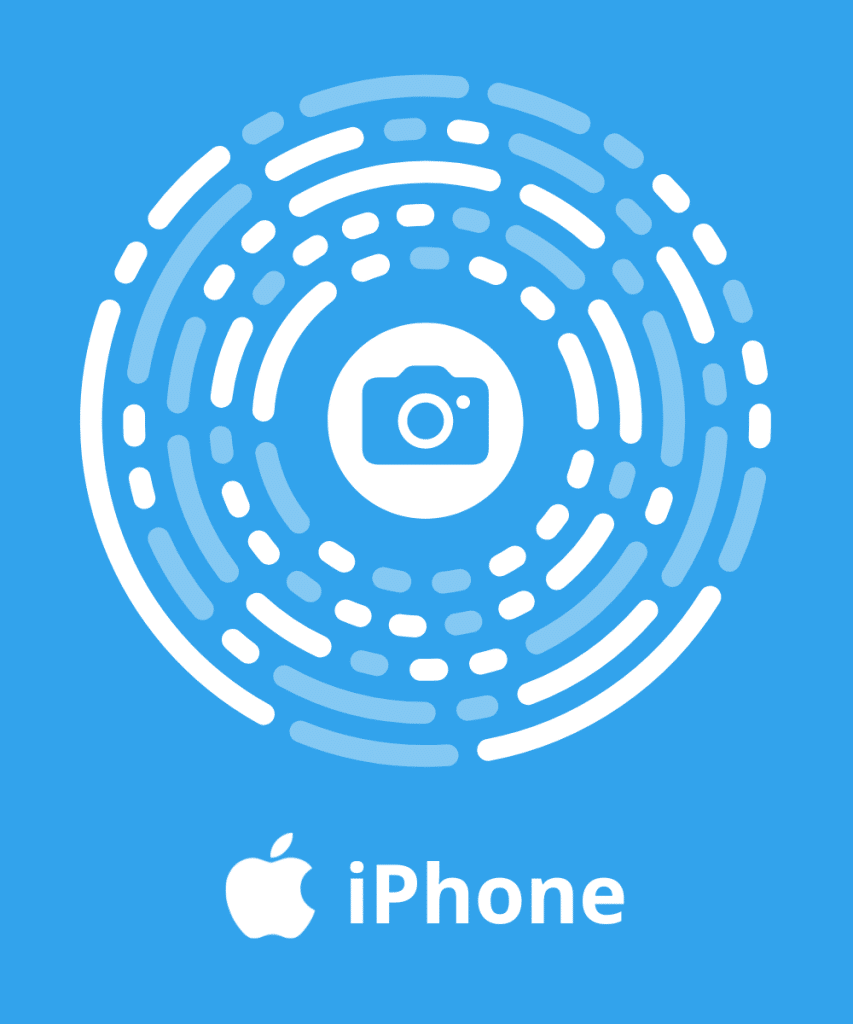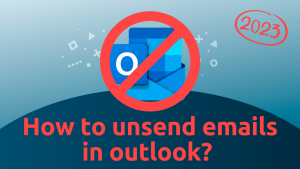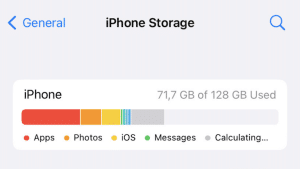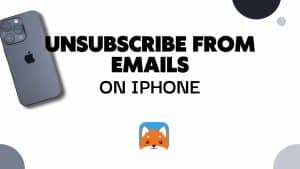Cleanfox has chosen to ensure the security of its users, for this reason, we have reinforced the verification of Microsoft accounts.
We have therefore added a few more steps during your registration. The advantage for you is that your account is more secure. Follow the next steps to connect to Cleanfox with a Outlook/Hotmail address:
How do I log in to Cleanfox with a Outlook/Hotmail address?
Just complete 2 major steps from your Microsoft account. Don’t worry, we’re with you every step of the way.
Keep this page open while you complete these steps.

Step 1: Enable two-step verification
Microsoft’s 2-step verification allows you to protect your account with a password and your phone.
First of all, connect to your Hotmail/Outlook mailbox. To do this, click on “by clicking here” to be redirected to the Outlook login page.
You will be asked to enter your email address and password.
If you have already activated the two-step verification on your Microsoft account confirm the code received by message and go directly to step 2 to create an application password.
If you have not enabled two-step verification you will need to enable it to ensure a more secure connection.
Follow these steps to activate it:
- Click “by clicking here” and enter your email address and password to log into your Microsoft account.
- Scroll down to the “Two-Step Verification” section.

- Click on “Set up two-step verification” and then follow Microsoft’s instructions.
Note: There are two ways to enable two-step verification with your Microsoft account.
- Use a second email address, different from the one used for your Microsoft account.
- Use your mobile phone number, you will then need to install the Microsoft authenticator application to associate your account with your phone number.
Step 2: Create an application password
For the second step, you will need to generate an application password. To do this, follow these steps:
- Go to the “Security” section of your account
- Select “More Options” for security.
- Under Application Passwords, select “Create a new app password”. A new application password is generated and appears on your screen.

- Copy this application password
- Once the application password is created, go back to Cleanfox and click on “I have confirmed all the steps”.
- On Cleanfox, paste the application password
You’re finally done! Your account is finally secure.
You can finally learn how to use Cleanfox to efficiently delete your emails!