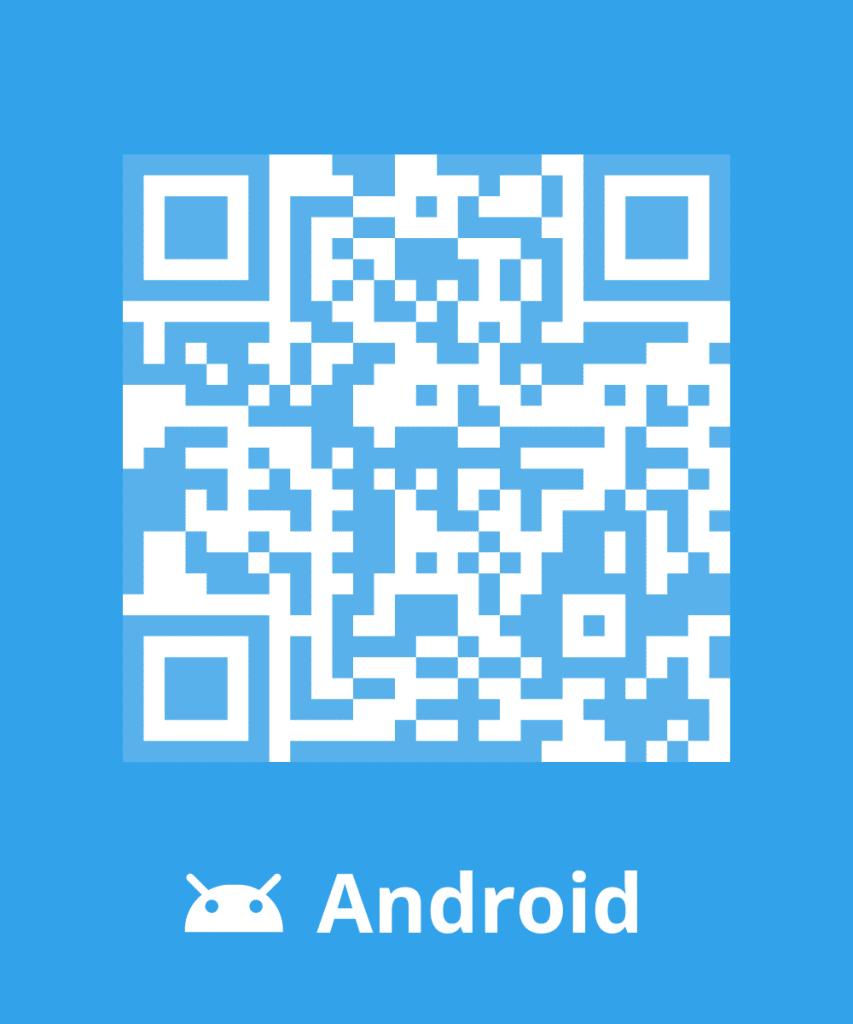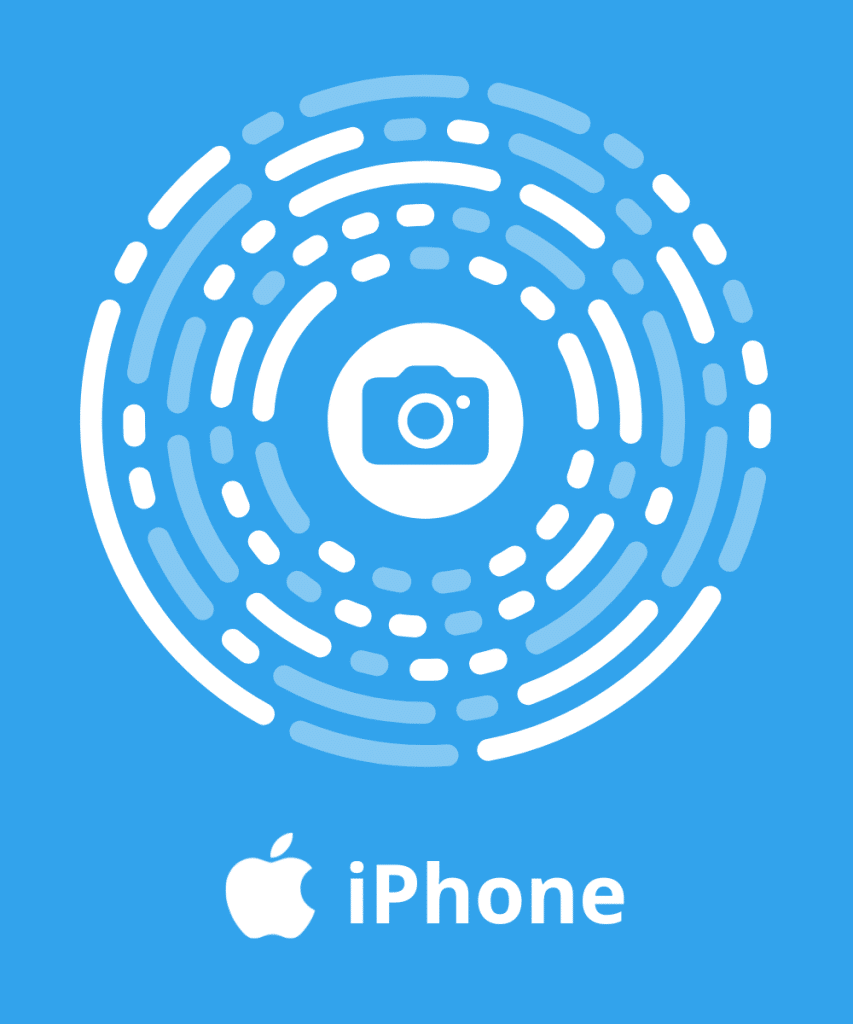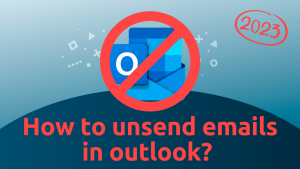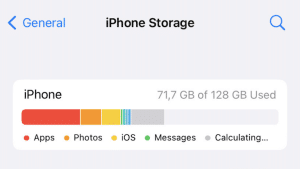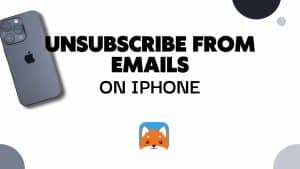An iCloud address helps in connecting to your multiple devices and access saved data on the Apple service. The user can store his data online (pictures, music, etc.) and share them with others. You may eventually stop using your iCloud mailbox. Thus, you can delete it by following our instructions or clean it to gain storage space on your hard drive. The following article explains everything.
Why delete your iCloud address?
If iCloud is considered as a practical solution to saving your data, it also presents numerous disadvantages pushing the users towards local websites. Your data’s security is not always guaranteed online because the service manager has complete access to the saved data.
Furthermore, some files like multimedia files not purchased on the iTunes Store cannot be saved on iCloud. When a user saves his/her data, an internet connection is necessary. Hence by default, iCloud saves automatically and daily all the data as soon as your device is connected to a wi-fi network.
Moreover, the heavy files transfer speed is very slow. Even if you have 5 GB of free storage space, this is only sufficient on a new device. You will need to pay if you wish to increase said storage space.
How to delete an iCloud email account?
Before deleting your iCloud address, Gmail, Yahoo or others, save all your data on a device. Then, you can proceed as follows once you’re sure of your decision.
To delete iCloud from an iPhone or other iOS device
- In the setting of your iPhone or iPad, click on “iCloud” to open it
- Scroll down the list and choose to “Delete the account”
- To confirm the iCloud’s account deletion, click on “Delete”
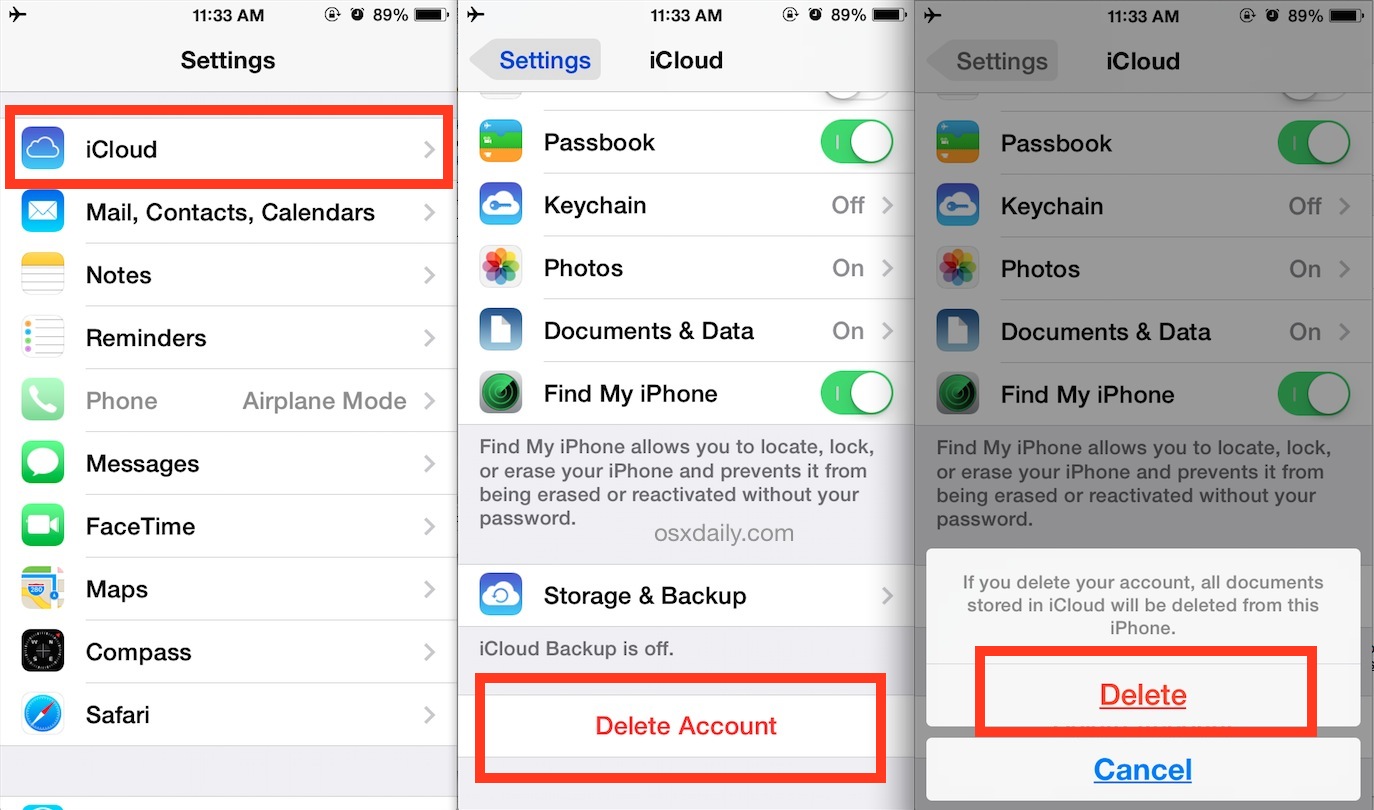
To deactivate iCloud on Mac:
- Click on the Apple icon then “System preferences”
- Click on “iCloud”
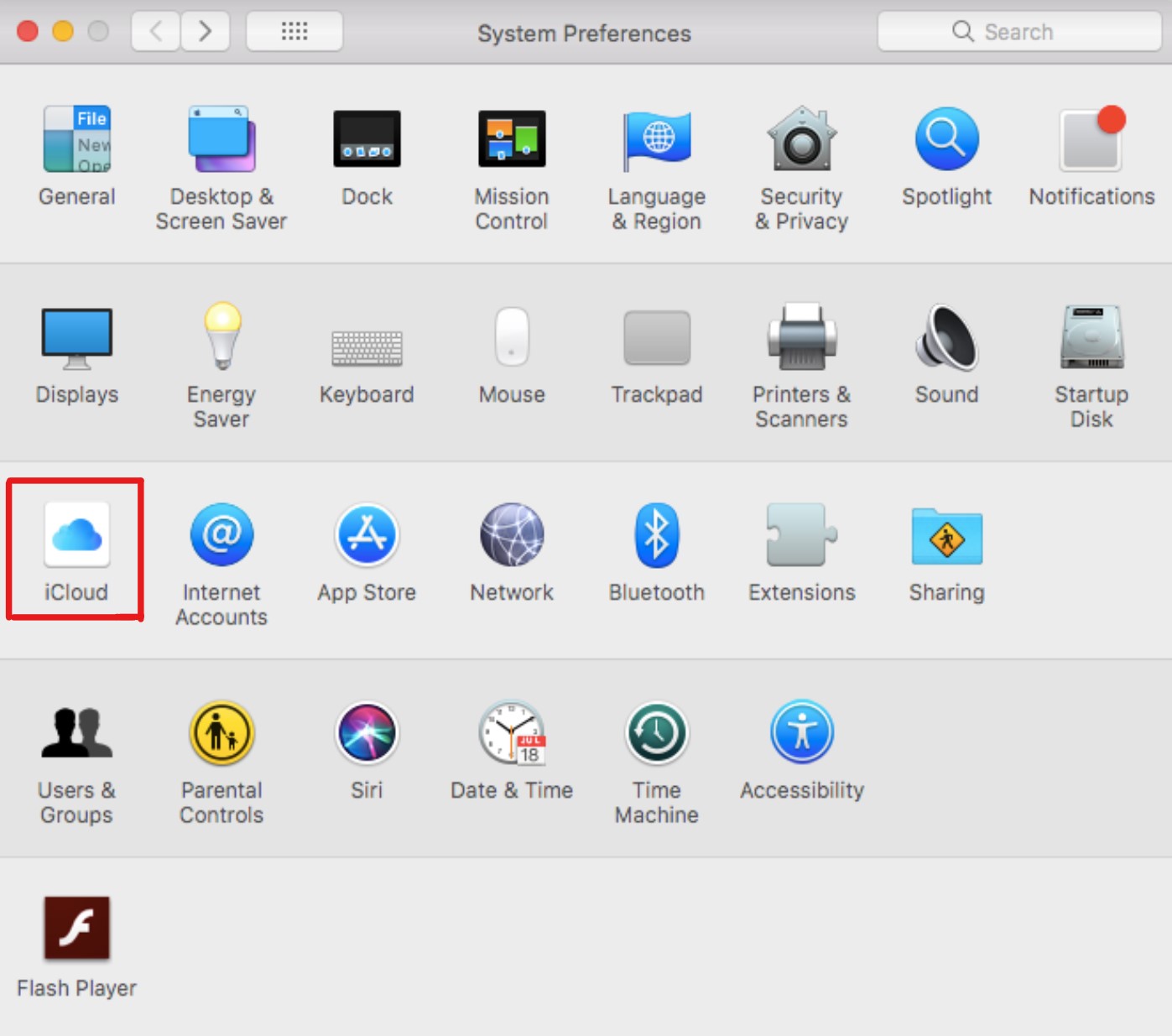
- Uncheck every feature where you want
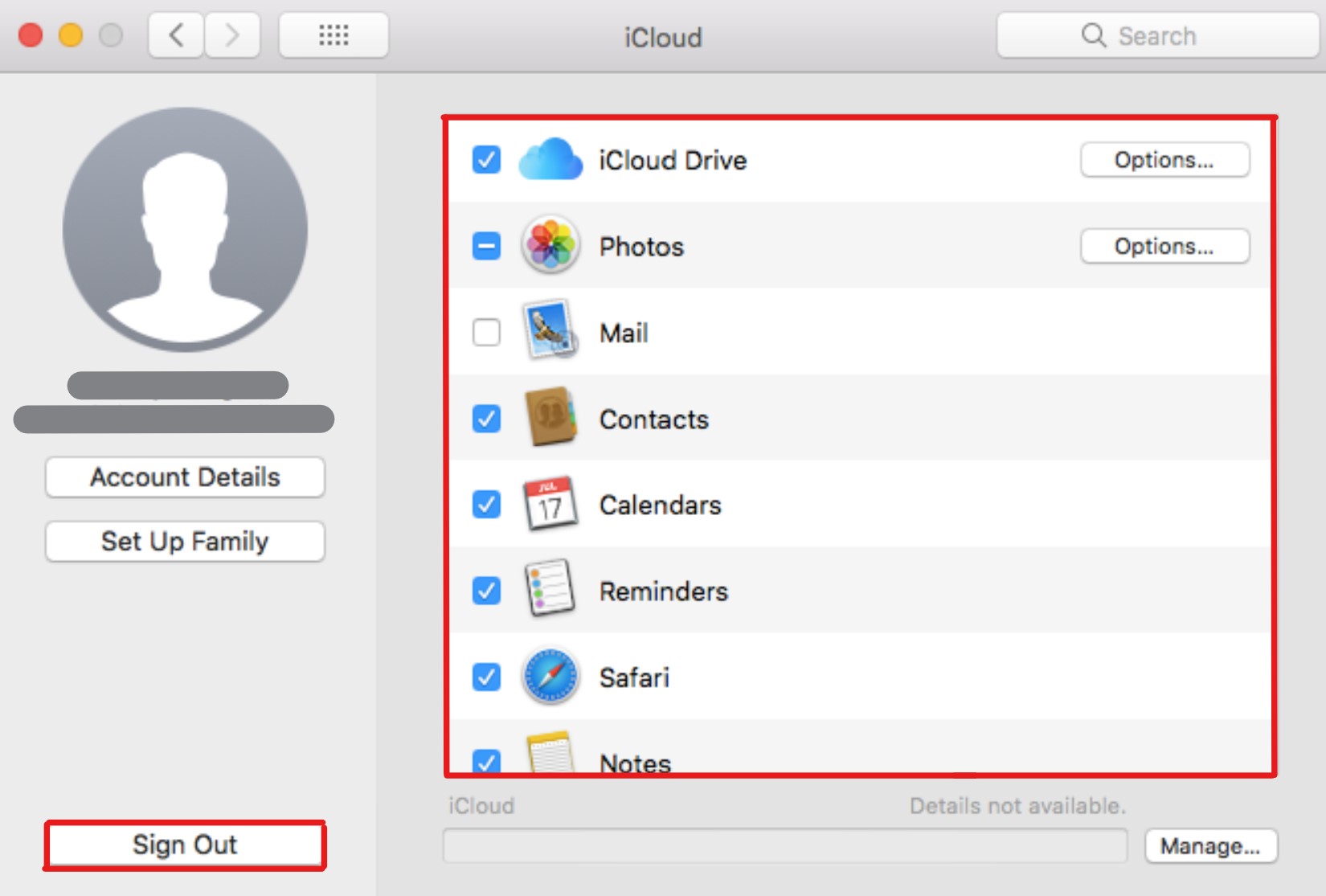
- You can also sign out to stop iCloud being active
To delete an iCloud account on your computer:
- Click on “Start”, then “Settings” panel
- Choose “Uninstall a program”
- Once you have found iCloud in the list, select “Delete iCloud for Windows” of this computer
- Confirm by clicking on “Yes”
- Click on “Finish”
- Restart your computer
- Click on “Start”, then “Settings” panel
- Choose “Uninstall a program”
- Once you have found iCloud in the list, select “Delete iCloud for Windows” of this computer
- Confirm by clicking on “Yes”
- Click on “Finish”
- Restart your computer

TO READ: iCloud for Windows: How to install and use it?
Better manage your iCloud address
An iCloud account allows the automatic saving and synchronization of files, emails, pictures, etc. In order to better manage your iCloud address, regularly proceed to a cleaning of unnecessary documents to avoid exceeding the offered 5 GB.
Furthermore, you can deactivate the automatic saving of your applications or delete heavy data. Storing your data on iTunes allows its automatic deactivation on iCloud. You can also activate the option “Optimize storage” in order to free up some space. The pictures and original videos will then be replaced by versions adapted to your device and can be downloaded anytime.
Clean your iCloud mailbox with Cleanfox
The regular cleaning of your iCloud mailbox helps you to free storage space and optimize the saving of important data. Hence, you can manually delete the pictures, videos or other files.
The emails can become cumbersome for your storage space. Nevertheless, manual deletion requires a lot of time. Cleanfox is a free software that deletes obsolete messages, undesirables, and unnecessary newsletters. You can delete them and unsubscribe from uninteresting newsletters.