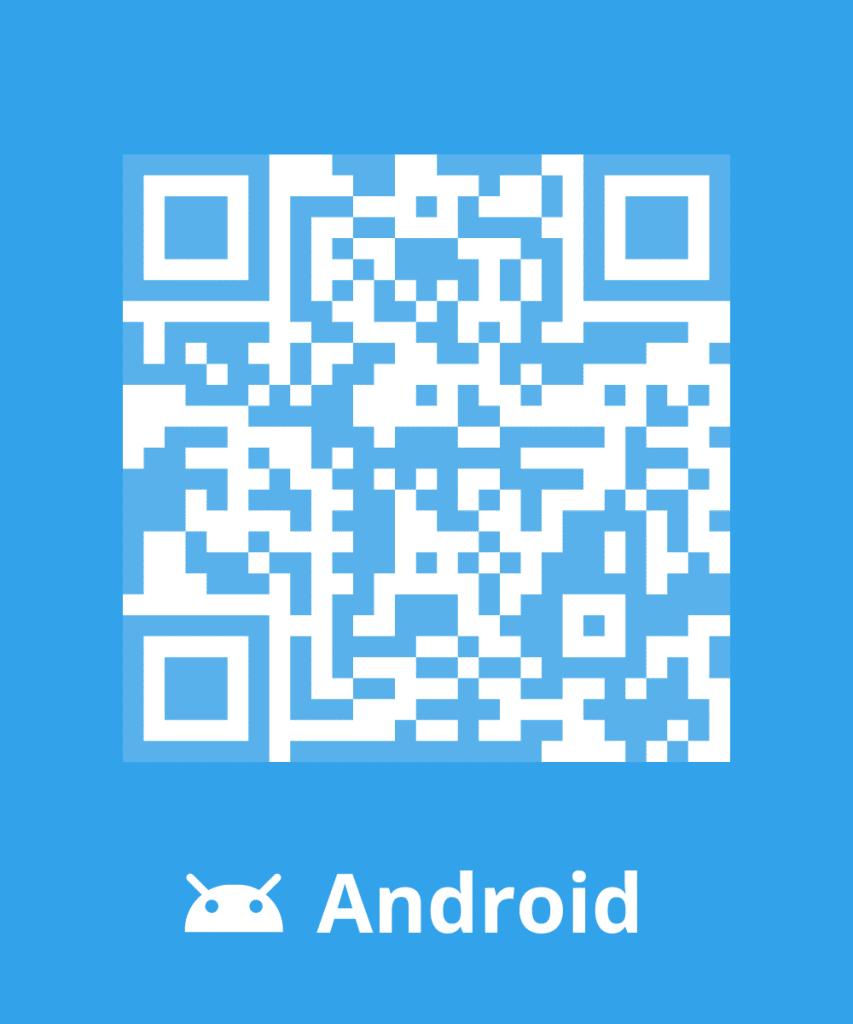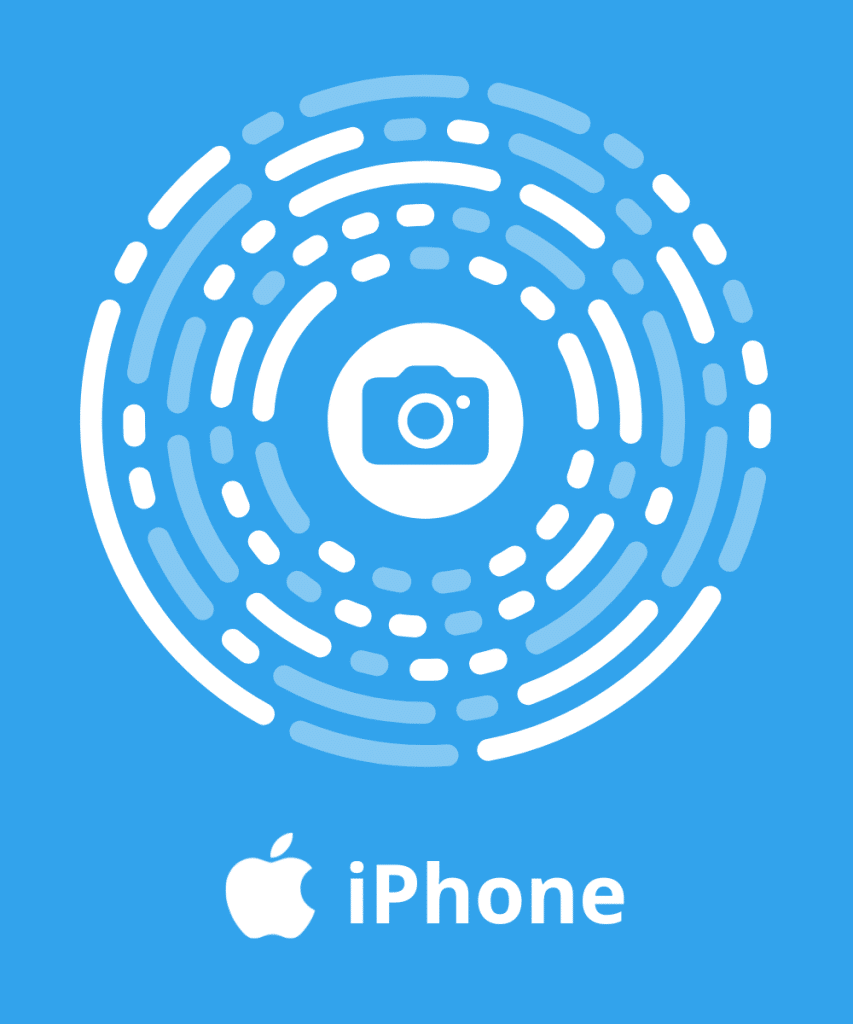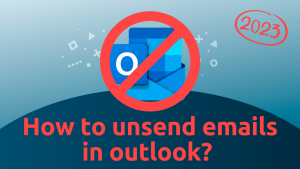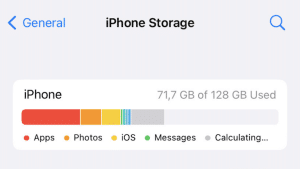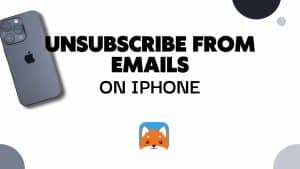Owning an iCloud inbox allows you to store a large number of messages, photos and videos online. Furthermore, you can access Apple services, such as App Store, iTunes, Apple Music, iCloud, iMessage… with your Apple ID. We will explain in this article how to create your iCloud account, whether you use your computer or your phone.
How to create an iCloud Account?
It is possible to create an Apple account from the App Store on your iPhone, iPad, iPad touch, Macintosh or PC. It would be easier after to create an iCloud inbox.
With an iPhone, iPad/ iPad touch or Mac:
- Open the App Store
- Download a free application
- Click on the “Get” button
- You will then be asked to connect using your Apple ID. Select Create an Apple ID
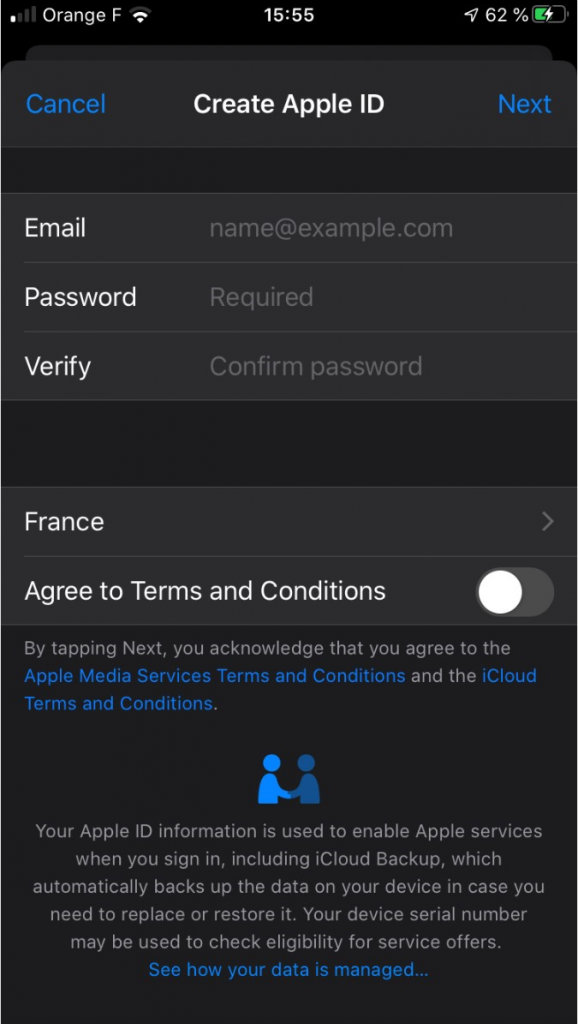
- Follow the instructions displayed on the screen
- Choose “none” when selecting your payment method
If “none” does not appear or you cannot select it, follow these options:
- Display your subscription and delete your payment method
- Deactivate the sharing of purchases
- Modify your country or region
- Regularize a debit balance
After typing in all your information, you will be invited to: confirm a trustworthy phone number if you are eligible for the two-factor identification or confirm your Apple ID by email.
You will be able to use your Apple ID to create your iCloud account after the formality described above.
On a computer:
- Open iTunes
- Click on the iTunes Store button in the superior part of the window
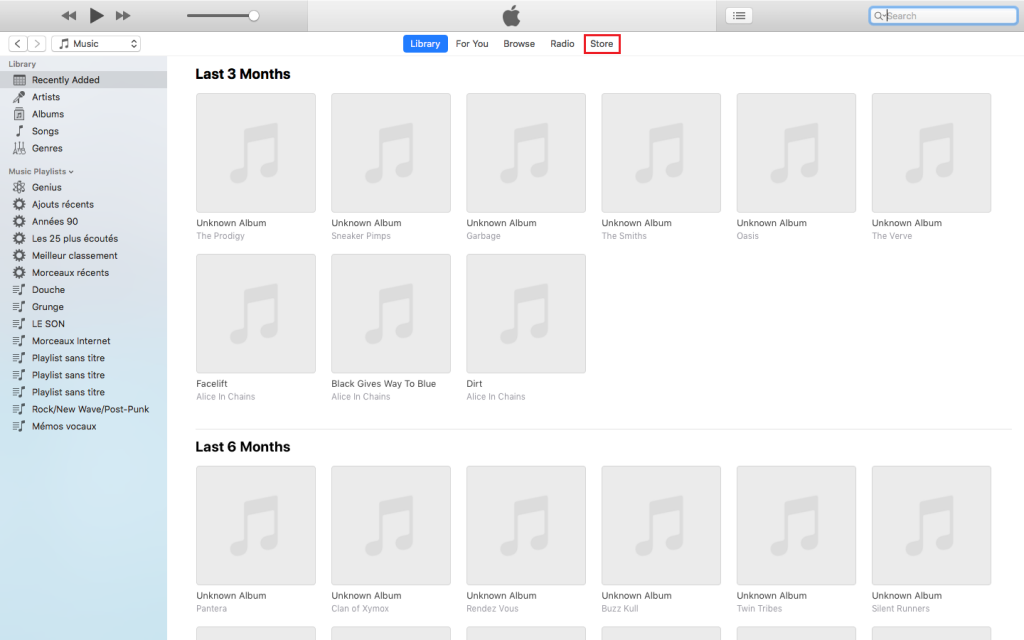
- Go to the bottom of the page in order to access the flag at the bottom right corner and select the flag of your country
- Go to the App Store, Music, TV shows or books section by clicking on one of the icons at the top left corner of the page
- Freely download an application, a song, a video or a book from the column on the right side of the window
- Click on the “Obtain” button, under the appropriate icon
- Then, click on Create an Apple ID when you are asked to connect with your Apple identification
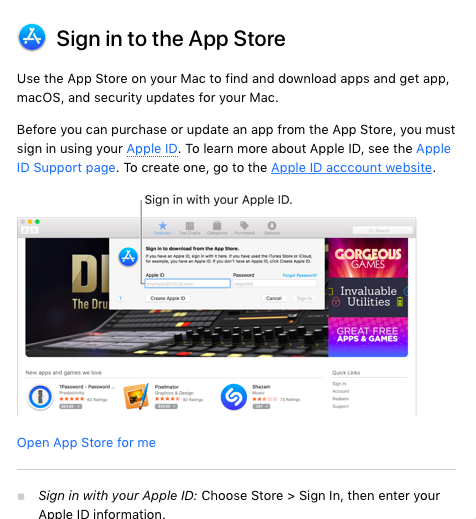
- Click on the link “Apple ID account website”. You will be redirected to this page:
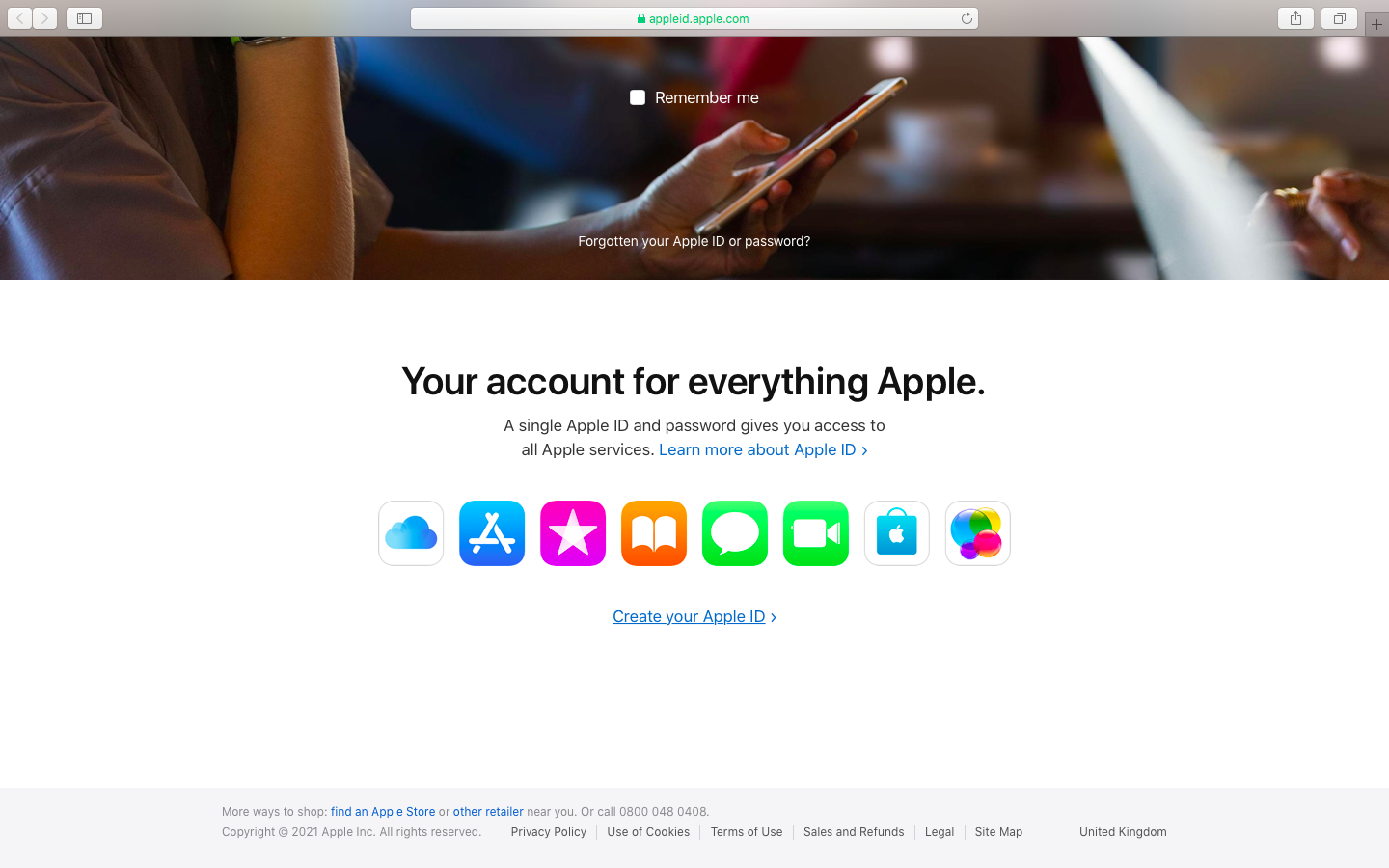
- Click on “Create your Apple ID” on the bottom of the page
- Use a personal email address for this account
- A validation email will be sent to this email address
- Follow the instructions displayed on the screen
- Choose “None” when selecting your payment information
- You will then be invited to validate your Apple ID by email after typing in all the required information
Why configure your iCloud inlbox after creating it?
Configuring your iCloud mailbox is a practical solution to access to all your emails, regardless of your supplier. Setting up your messaging also allows you to clean it more efficiently.
It is possible to configure after the creation of your account the access to your different mailboxes by importing all your contacts and emails, in order to better consult and store them.
Configuring your mailbox also allows you to synchronize your messages and folders on your devices. Therefore, an automatic update runs once you have modified the settings of your iCloud account.
Configure your mailbox for more security
Importing your contacts and emails in a single place enables you to better store and secure them. Furthermore, you can more closely follow your messages since they are all synchronized on your devices. It then becomes easier to sort your email and move them to adequate folders hence, optimizing your account’s management.
Moreover, it will be easier to filter your emails and identify the spam and newsletters that do not interest you anymore. So, you have the possibility to blacklist senders and stop receiving emails from them.
In order to increase the security of your iCloud inbox, you must receive the least number of undesirable emails possible. Thus, you should avoid sharing your iCloud email address on websites. Only subscribe to pertinent newsletters.
Additionally, you should give a secondary email address when looking for information. Also, prioritize the use of aliases on forums and discussion groups. Finally, you help increase the security of your mailbox by receiving less spams.
Configure your mailbox for more productivity
We have a tendency to consult a message as soon as it is received in order to determine its importance. This greatly affects our concentration and distracts us from our main tasks. By grouping the messages in a single mailbox, our spirit becomes peaceful and we become more efficient.
Also, consulting multiple mailboxes on different devices can quickly become boring and stressful. Configuring your mailbox is essential to access all your email and avoid wasting time with checking your different accounts.
Use Cleanfox for an optimal mailbox
Setting up an email address is essential to optimizing the security and gain productivity but it also allows you to easily and efficiently clean your mailbox. You should use Cleanfox, a free and efficient software designed to delete spams and permanently unsubscribe from newsletters.
Regularly cleaning your iCloud frees storage space. Therefore, saving your important data is a must. Cleanfox is available as an application on your mobile phone and to use it, you simply need to link it to your mailbox. Cleanfox will sort your messages based on the senders. In a few minutes, every old email, spam, and newsletter is displayed on your screen.
The tool then offers the possibility to either delete them, unsubscribe, or not do anything.